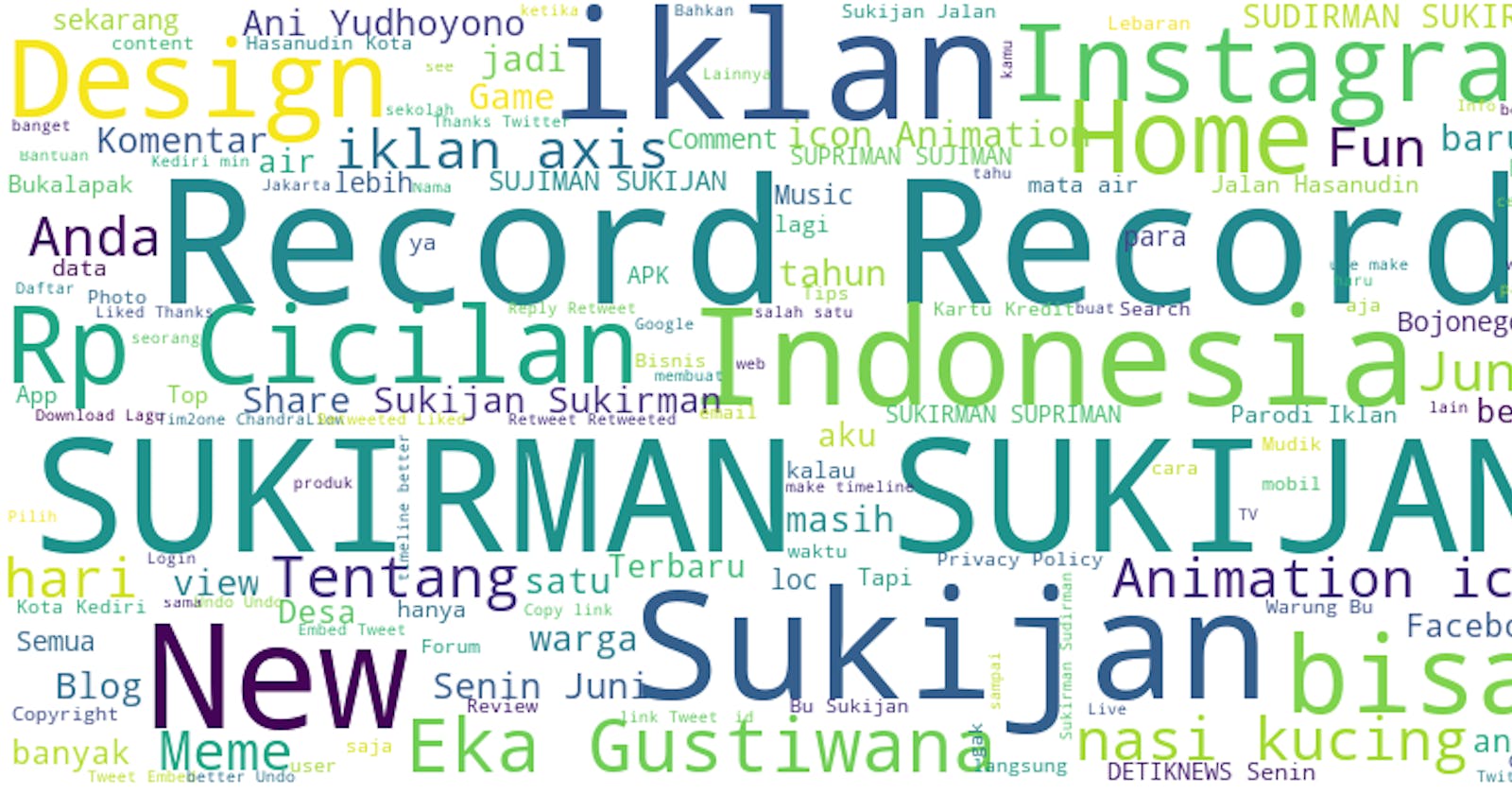Have you tried searching your name on Google? Or somebody else's name? What's the most common word associated with your name? In this tutorial we'll find out :)
Requirements:
- Python
- Internet Connection :)
We have 2 sections in this Tutorial. Scraping and Visualizing
Scraping
Installing Scrapy:
pip install scrapy
First try
Let's create our project.
scrapy startproject google
cd google
Let's trying searching your name on Google.
I am going to assume your name is Sukijan.
Get all text
Let's try to get all the text from a url. I'll try with this url https://www.aljazeera.com/news/2019/06/israeli-forces-settlers-enter-al-aqsa-mosque-compound-190602065712978.html (One of the first news I got this morning)
Create, a file google/google/spiders/test.py
import scrapy
class TestSpider(scrapy.Spider):
name = 'test'
# Tell scrapy, we want to start crawing with these pages
start_urls = [
'https://www.aljazeera.com/news/2019/06/israeli-forces-settlers-enter-al-aqsa-mosque-compound-190602065712978.html']
# What we're going to do after the page is resolved
def parse(self, response):
# We yield a dict of this
yield {
# response.css is css style selector.
# ::text means we want to to get the text. If we don't put ::text
# We'll get <title>Israeli forces and settlers ...</title>
# When we add text we got 'Israeli forces and settlers ...'
'title': response.css('title::text').get(),
# Same thing with `p`, We're selecting the text of element p
# But notice that we use `getall` instead of `get`
# `get` will select only one element.
# While `getall` Will select all element, and return list
'text': response.css('p::text').getall()
}
Now try to run scrapy crawl test.You'll see in the the result in the command line.
Let's try to write the result to a file with scrapy crawl test -o result.json
Now you can see the result in JSON format in result.json
Get links from Google
Let's try to crawl many URLS from google
First of all. go to settings.py
and make sure
...
ROBOTSTXT_OBEY = False
...
import scrapy
import re
def is_google(a):
url = a.attrib['href']
return bool(re.search("/search", url))
class TestSpider(scrapy.Spider):
name = "test"
# How to get the start url
# search `sukijan` on Google. And then go to second page, and then click first page result. You'll see that the url now includes `start` parameter. We'll use that for pagination
# Also pay attention to parameter `q=sukijan`. That's our keyword
# We use `% start for start in range(0, 100, 10)`. To generate urls that we want to crawl
# So it will generate a list of urls like so
# [q=sukijan start =0, q=sukijan start=10, q=sukijan start=20, q=sukijan, start=30... until 100]
start_urls = [
'https://www.google.com/search?q=sukijan&safe=strict&ei=sLTvXL_KH4zfz7sPpZOBuA4&start=%s&sa=N&ved=0ahUKEwi_4un2icPiAhWM73MBHaVJAOc4ChDx0wMIjQE&cshid=1559213273144254&biw=1680&bih=916' % start for start in range(0, 100, 10)
]
def parse(self, response):
# What is `jfp3ef a`
# If you do `scrapy shell https://www.google.com/search?q=Sukijan&oq=sukijan&aqs=chrome.0.69i59j0l5.1739j0j7&sourceid=chrome&ie=UTF-8#ip=1`
# And then do `view(response)`. It will open up a browser
# From there do inspect element, locate a link, And you'll find that most of the links fall under `.jfp3ef` class
for href in response.css('.jfp3ef a'):
# We want to open url these links. But we don't want to open Google's url
# For example url `More images for Sukijan`, etc.
if not is_google(href):
# This basically means 'Hey scrapy` follow this url.
# When you find it run parse_text function on it.
yield response.follow(href, self.parse_text)
def parse_text(self, response):
# get_text takes the response
# And then it will takes all text whether it's in <p> tag, <h1> tag, <h2> tag etc
# But it will leave everything inside <script> and <style>
# It will also remove `\r`, `\n`, `\t`
# Plus it combines all the text into a string, instead of a list
def get_text(response):
with_duplicated_space = ' '.join(response.xpath(
'.//text()[not(ancestor::script|ancestor::style|ancestor::noscript)]').extract()).strip().replace("\r", "").replace("\n", "").replace("\t", "")
without_duplicated_space = re.sub(
' +', ' ', with_duplicated_space).strip()
return without_duplicated_space
yield {
'title': response.css('title::text').get(),
'text': get_text(response)
}
Okay okay, that's a lot of things going on right. Please let me know if my explanation is confusing. I am always open to feedback. Tweet me @muhajirdev on twitter
Let step, delete your result.json And re run again scrapy crawl test -o result.json. And wait until the crawling process is finished
Visualizing with Wordcloud
Okay now open jupyter notebook. You can install with
Python 3:
python3 -m pip install --upgrade pip
python3 -m pip install jupyter
Python 2:
python -m pip install --upgrade pip
python -m pip install jupyter
Depending on your python version
You can read more installation instruction here jupyter.org/install.html
Create a file File > New Notebook > Python 3
jupyter notebook
import json
text = ''
with open("result.json", "r") as read_file:
data = json.load(read_file)
for i in data:
text = text + i['text']
from wordcloud import WordCloud, STOPWORDS, ImageColorGenerator
import matplotlib.pyplot as plt
wordcloud = WordCloud(background_color="white").generate(text)
stopwords = set(STOPWORDS)
# Most of my content is in Bahasa Indonesia. So I am adding more stopwords in Bahasa Indonesia
stopwords.update(
[
"di", "yang", "dengan", "dan", "pada", "juga",
"itu", "dalam", "kepada" "untuk", "tersebut", "tidak", "ini",
"dari", "sebagai", "ada", "ke", "adalah", "akan", "saat", "kembali"
"oleh", "karena", "tak", "ia", "setelah", "sudah", "atau", "untuk", "bahwa",
"saya", "next", "play", "menjadi", "dia", "telah", "seperti", "oleh",
"duration", "minutes", "kami", "kita", "WIB", "ago", "now", "orang",
"mereka", "Namun", "Video", "seconds", "views",
]
)
wordcloud = WordCloud(background_color="white", stopwords=stopwords, scale=2).generate(text)
Okay, now let's try to visualize it
plt.figure()
plt.imshow(wordcloud, interpolation="bilinear")
plt.axis("off")
plt.show()
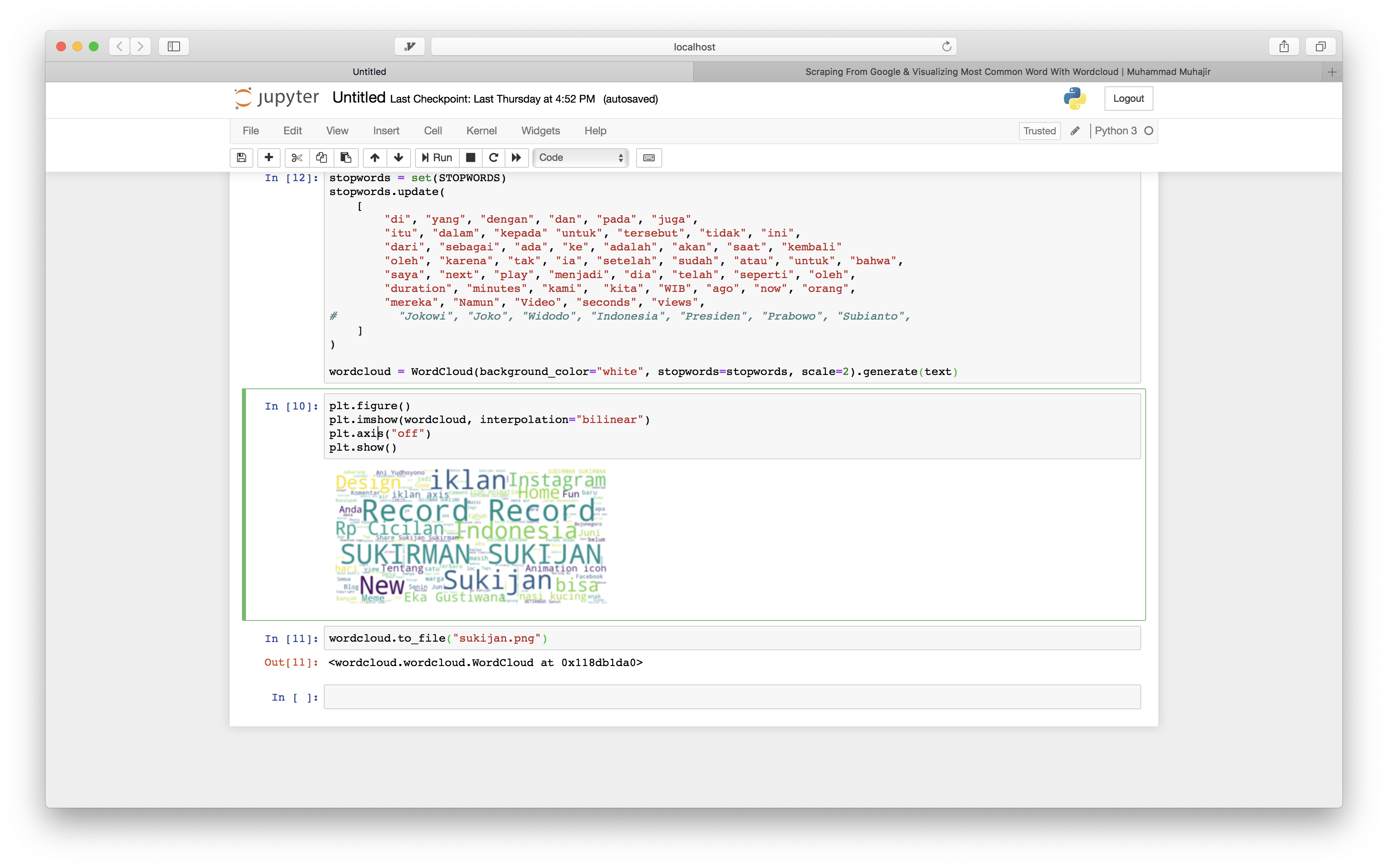
You can see there that Sukijan is highy tied with Indonesia, Sukirman, also there's Eka Gustiwana.
But how do we save it to a file? Simply
wordcloud.to_file("sukijan.png")
Now there should a file named sukijan.png containing the wordcloud
I'd love to hear some feedback from you :). Tweet me @muhajirdev on twitter
This article is originally written on muhajir.dev/writing/scraping-and-visualizin..